How to uncrop Ricoh GR III / IIIx photos
Ricoh GR cameras offer a mode that allows you to treat the fixed lens (28mm on the GR III, 40mm on the GR IIIx) a bit like three lenses by cropping the original image in to a couple preset “focal lengths” when shooting.
This is great for framing a shot you plan to crop in anyway, but sometimes I’ve found myself wishing I could recover the wider view when reviewing photos later. It turns out this is possible!
The camera still records the original view when crop mode is enabled but embeds the crop in the EXIF data. Therefore, you can use the following exiftool commands at the terminal to recover the edges:
exiftool -DefaultCropOrigin="5 6" R0004690.DNG
exiftool -DefaultCropSize="6000 4000" R0004690.DNGIn fact, the cameras record a little extra information than the native crop, which you can access via the following:
exiftool -DefaultCropOrigin="0 0" R0004690.DNG
exiftool -DefaultCropSize="6010 4012" R0004690.DNGRunning terminal commands can be a bit tedious, so if you are a Lightroom user, you are in luck! Adobe created a plug-in called DNG Recover Edges that does the exact same thing. While they no longer offer it on their website, it still works perfectly and can be obtained via the Internet Archive’s Wayback Machine.
The download page is available here but the “Get file” button will not work if clicked directly. Instead, right click it, select “Copy link” and paste it into your URL bar—or just click here to download it directly.
Then, open Lightroom and navigate to File > Plug-in Manager…, click the Add button, find the plugin in your Downloads folder and open it.
With the plugin added, navigate to a DNG from your Ricoh GR camera that is is cropped and click File > Plug-in Extras > DNG Recover Edges > Apply.
At this point, on macOS, you will probably see the following security message:
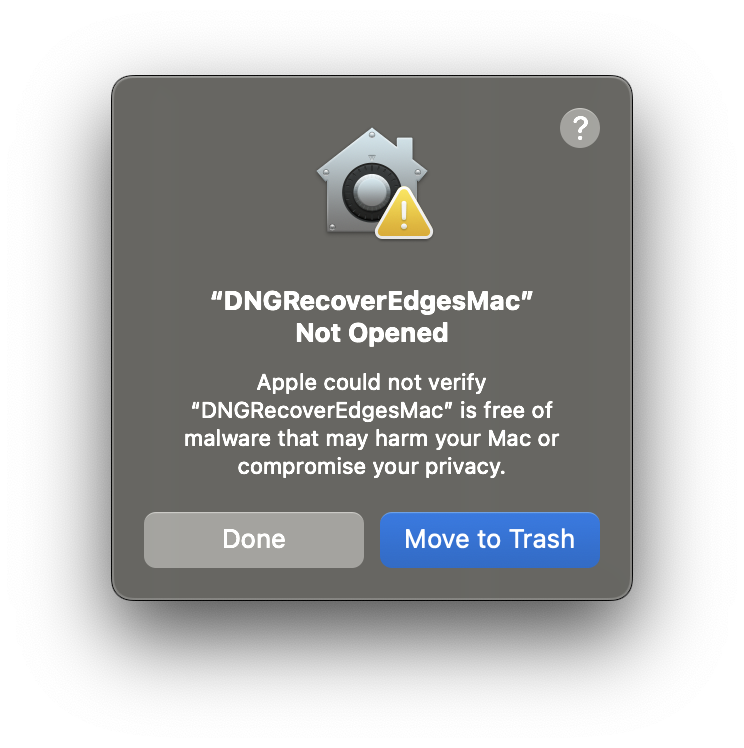
To resolve it, open System Settings, find the Security tab, and then scroll down to the bottom until you see the following message, and click “Allow Anyway.”
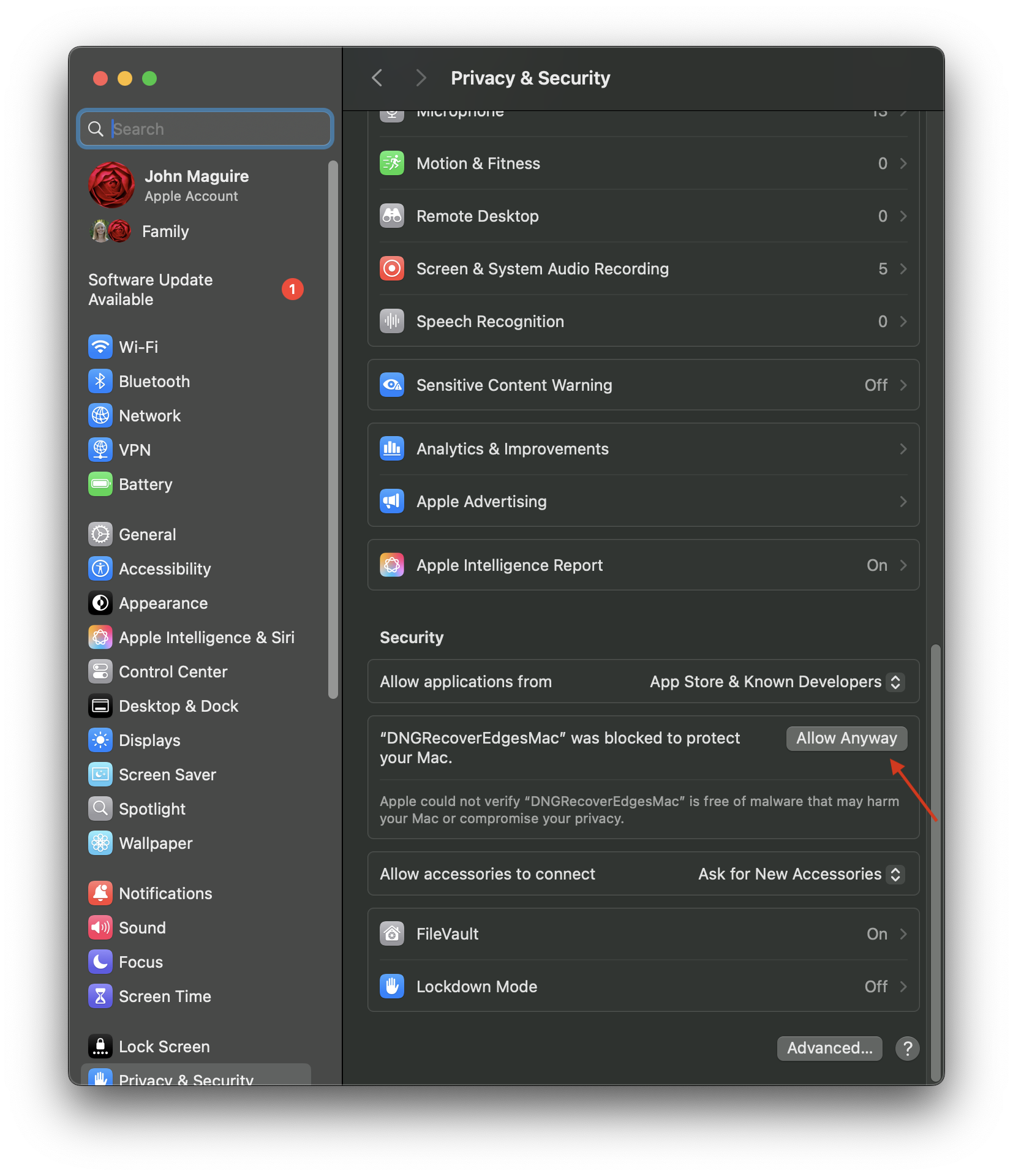
Apply the plugin again. macOS will give another warning but this time you will be able to tell macOS to run the plugin anyway.
When run, the plugin will create a new file with the suffix “_full.dng”. The new file will initially show the same crop as the original but now you can use the crop tool set to “As Shot” to restore the full 6010 x 4012 resolution.
P.S. If you’re an Android user struggling to download images from your Ricoh GR using the official Image Sync app, consider trying Eureka, an app I built to deal with connection issues I experienced with the original app.